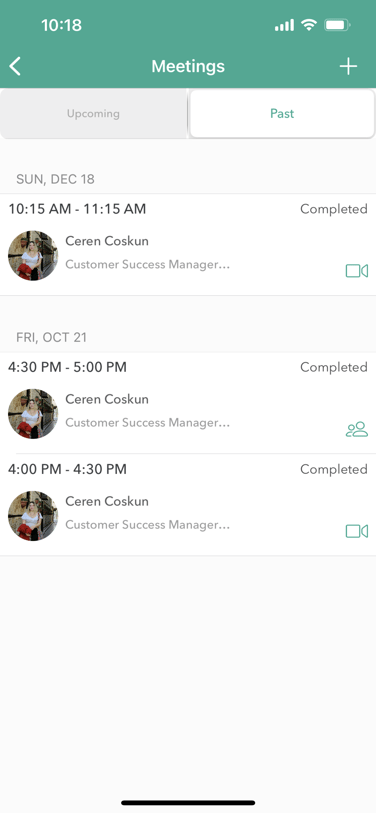Step-by-step guide to logging past meetings on Qooper, for both web and mobile users.
1. Log a Past Meeting on Qooper Web
To schedule a meeting, please follow the steps mentioned below;
- Select the "Mentoring" tab on the top bar.
- Choose the connection with whom you had your meeting with.
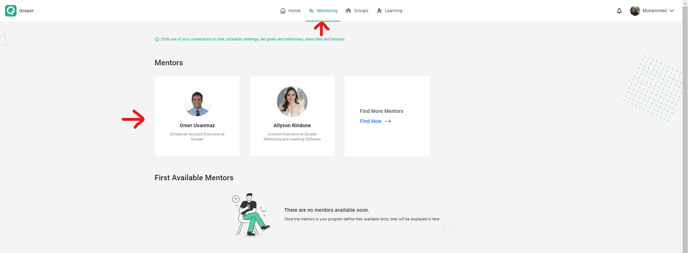
- On your connection's profile page, find the "Meetings" tab
- Click on 'Past'
- Click on the "Schedule a Meeting" button
-jpg-Feb-16-2023-07-16-11-8824-PM.jpeg)
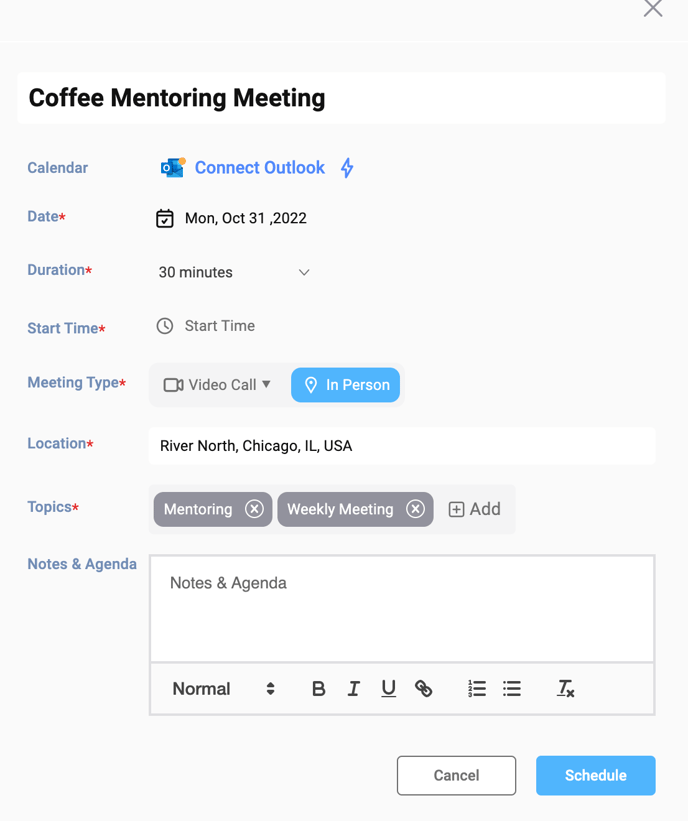
- Enter the meeting title.
- Select the date, duration of the meeting, and the time you started.
- Add your video call link. (Zoom, Google Meet, and Others)
- Pick your meeting topic from the Topics section dropdown menu by clicking on the "+Add" button.
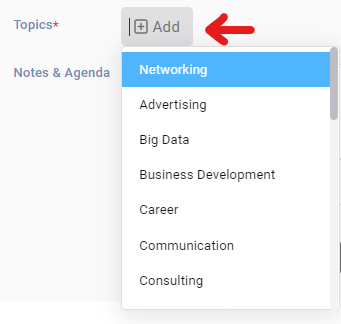
- You can type down your notes under the "Notes & Agendas" section *Optional
- After filling out the form, click on the "Submit" button to log your past meeting.
- Important note on logging an In-Person Meeting: If your meeting was "In-Person" as the meeting type and choosing your location from the "location" field. (your location will appear in the drop-down after you type it, please pick it from the list)
-
Now your meeting has been logged!
2. Log a Past Meeting on Qooper Mobile App (iOS)
On your iOS device log into the Qooper app. You will immediately be taken to the Mentoring tab where all of your connections will be listed. Click on the "Meetings" icon under your connection's name to schedule a meeting with them
.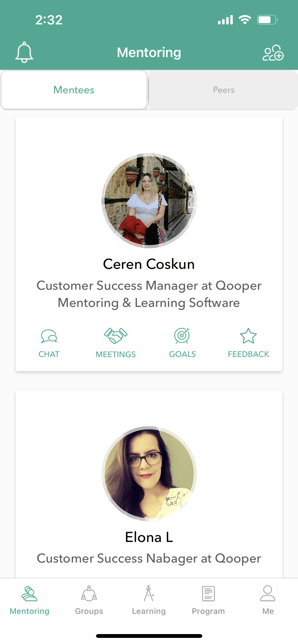
On the next screen click on "Past" to indicate that you wish to log a meeting that has already occurred. Then click the "+" icon in the right hand corner to begin logging the meeting.
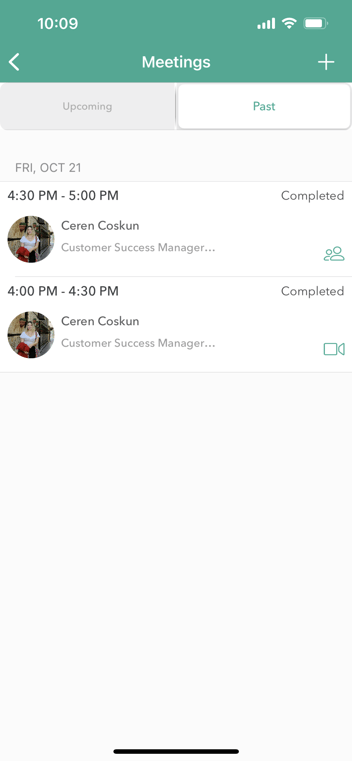
On the next page select whether this meeting was a video call or an in-person meeting.
Video Call - You are required to add the video call link to the meeting.
In-Person Meeting - You are required to put the location where the meeting took place.
Input a title for your meeting.
Select the date and times your meeting occurred.
MANDATORY: Select topics that your meeting covered. Select all that apply.
Next write in the description box what you covered in your meeting.
When all the above steps are completed the "Schedule" button in the top banner will turn from gray to white. Click "Schedule" to finish logging your past meeting.
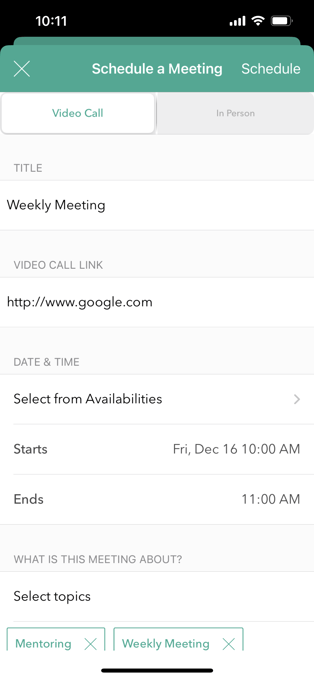
When you have successfully logged your past meeting it will show up under the "Past" tab.