You can create a lesson or a learning path structured as a completed learning course.
1. Log in to the Qooper Admin Dashboard.
2. Navigate to the "Learning"  section on the left sidebar menu.
section on the left sidebar menu.
3. Click on the "Create" button 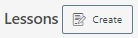 at the top of the page next to the "Lessons".
at the top of the page next to the "Lessons".
4. You may create a "Learning Path" or "Single Lesson".
4.1. Learning Path
- Fill out the required fields - Title, Cover Image, Viewer Type, Publish Type (see trigger article for more details on triggers), Tags, Description.
- Select "Save and Continue"
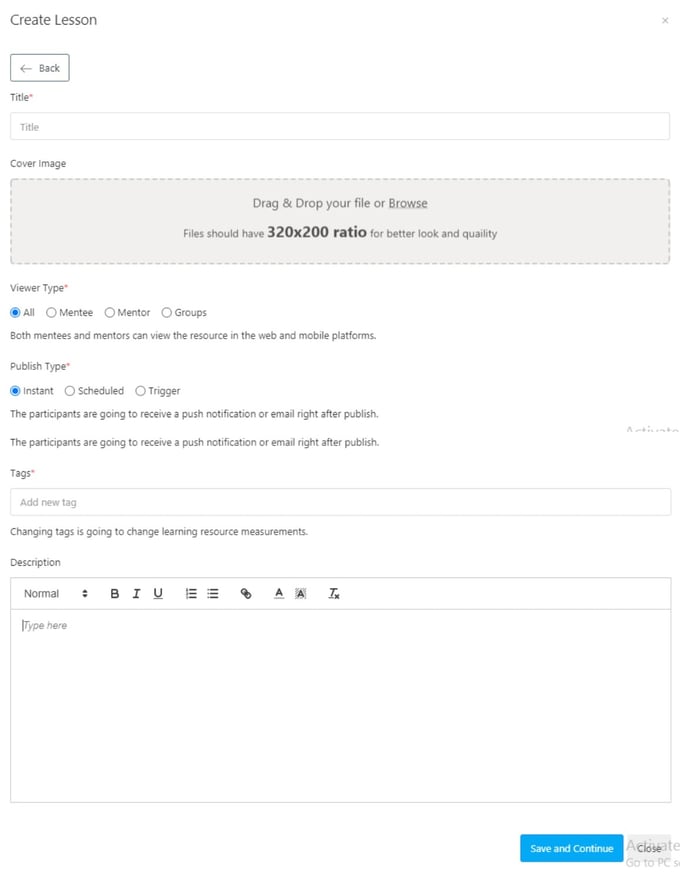
- After saving the lesson, click on the "Publish" button
 on the top right side of the page to publish the lesson to mentors, mentees, special groups or all.
on the top right side of the page to publish the lesson to mentors, mentees, special groups or all. - You can choose to notify or not the participants of the program:
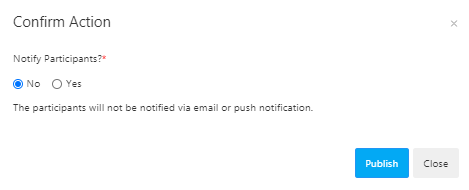
- To add the lessons under the lesson path you created click on the "Add Lesson" button
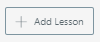 at the bottom of the page.
at the bottom of the page. - Fill out the required fields - Title, Cover Image, Tags, Description and press "Submit".
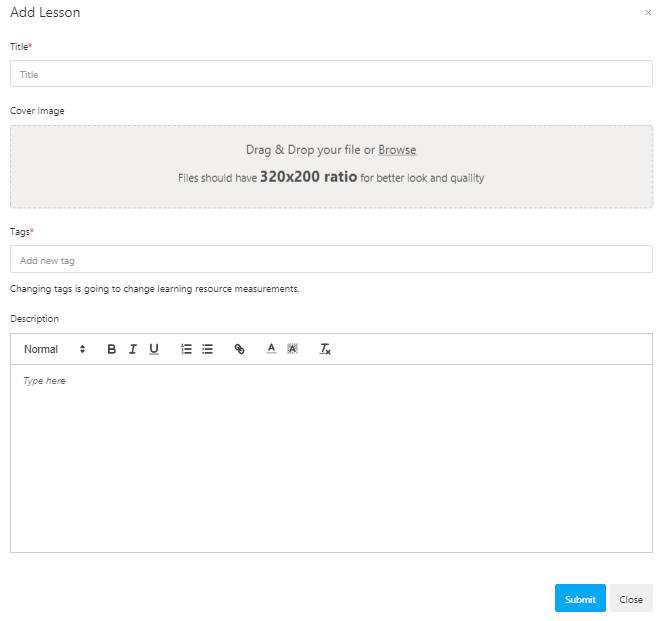
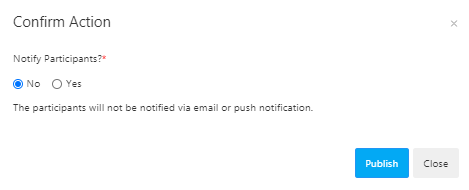
- The first lesson will appear under the main subject. You can add new lessons by clicking on the "Add Lesson" button.
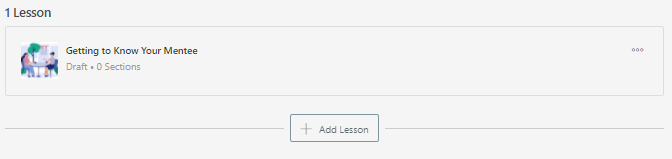
4.2. Single Lesson
- Fill out the required fields - Title, Cover Image, Viewer Type, Publish Type (see trigger article for more details on triggers), Tags, Description.
- Select "Save and Continue"
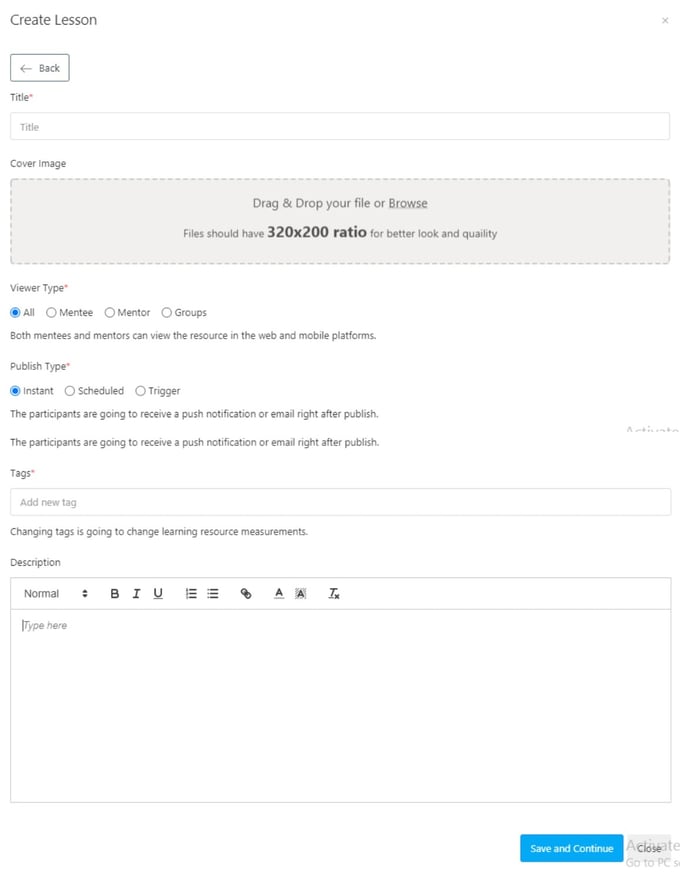
- After saving the lesson, click on the "Publish" button
 on the top right side of the page to publish the lesson to mentors, mentees, special groups or all.
on the top right side of the page to publish the lesson to mentors, mentees, special groups or all. - You can choose to notify or not the participants of the program:
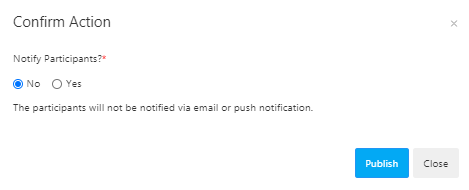
- To add new sections click on the "Add Section" button
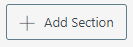 under the lesson you created at the bottom of the page.
under the lesson you created at the bottom of the page. - Write the title and click on the "Submit" button:
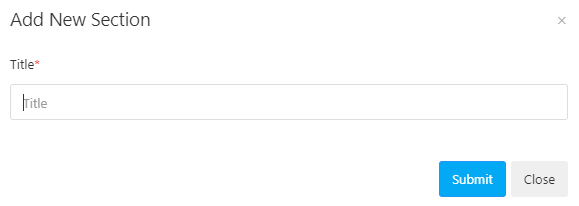
- You can edit the title or the content, move or delete the section by clicking on the 3 little dots on the right-hand side:
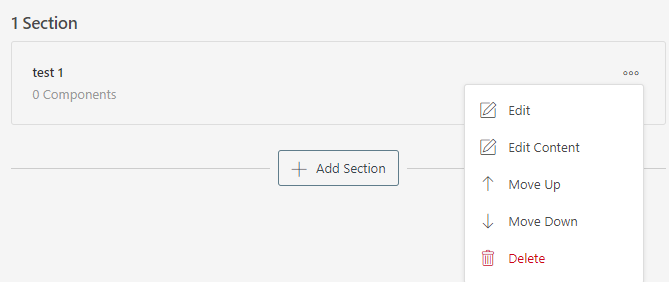
- If you click on "Edit Content" you can add new components such as text, image, upload a file, URL by clicking on the "Add Component" button
 .
. - Make sure to save the editing after finishing by clicking on the "Submit" button:
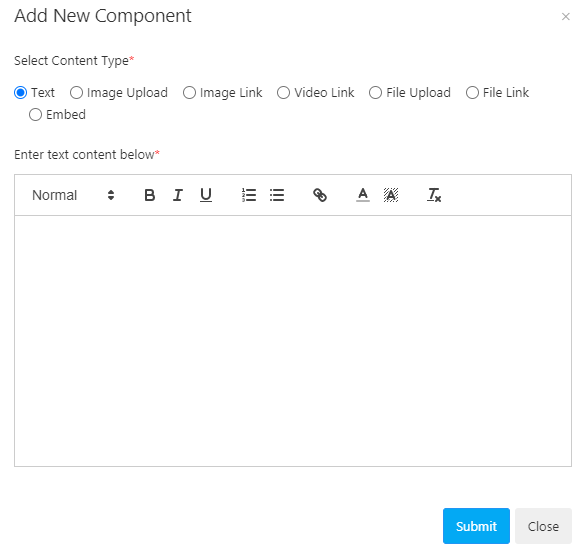
- Video - How to Navigate Through Learning Materials on Qooper?
