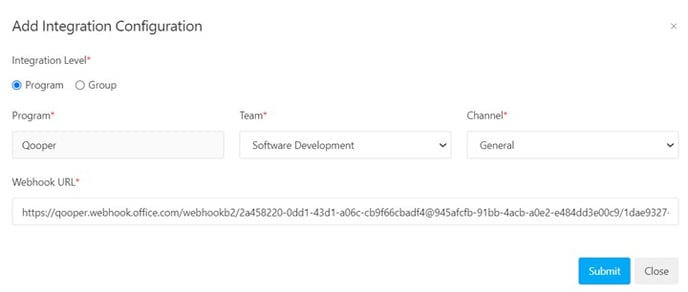Step 1: Click on the “Add Configuration” button
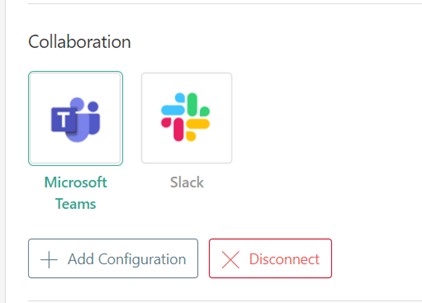
Step 2: Click on the “Sign in” button if you are not signed in to Microsoft Teams
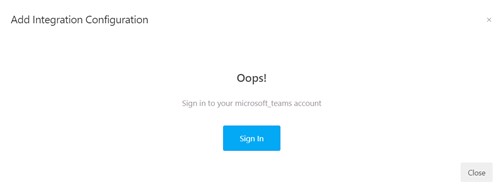
Step 3: Sign in to Microsoft Teams
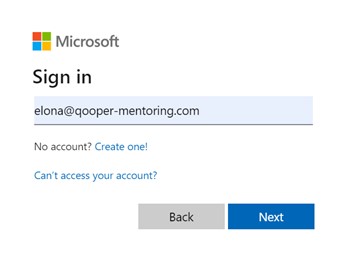
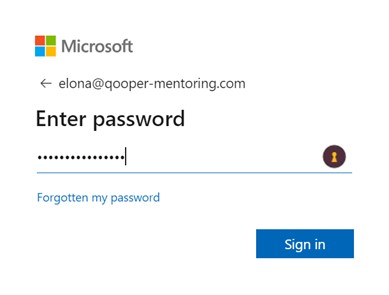
Step 4: If you are not the admin on Teams the Admin must give you permission. If you are the admin you will see step 5
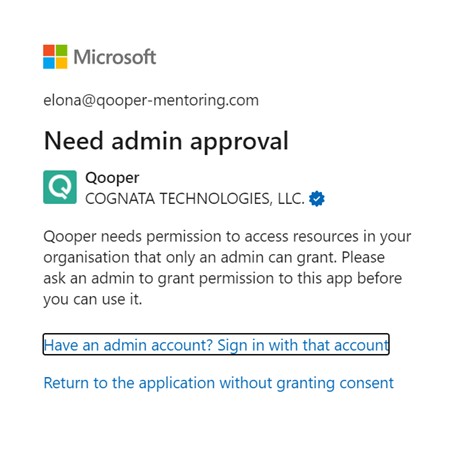
Step 5: Click on the “Accept” button
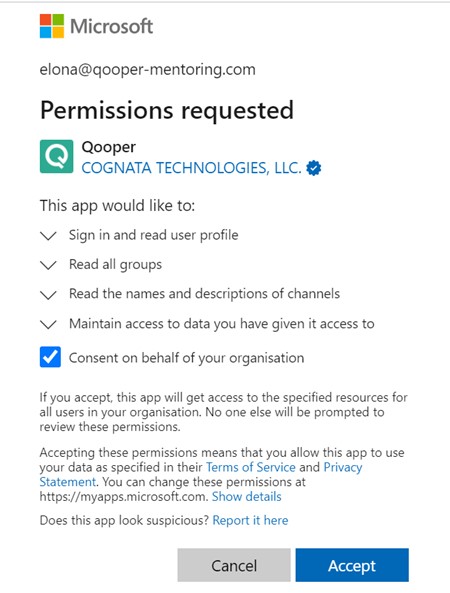
Step 6: In Microsoft Teams select the channel you want to configure with Qooper. In my example below I will configure the “General” channel. Click on 3 little dots next to General and select “Connectors”
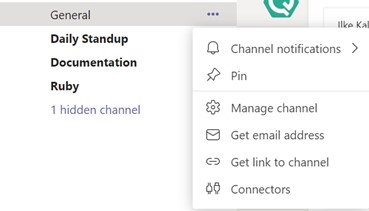
Step 7: Find Qooper and click on “Configure” and follow the instructions to complete the configuration:

Step 8: Copy the Webhook URL as you will need to paste it to Qooper while configuring the Teams channel:
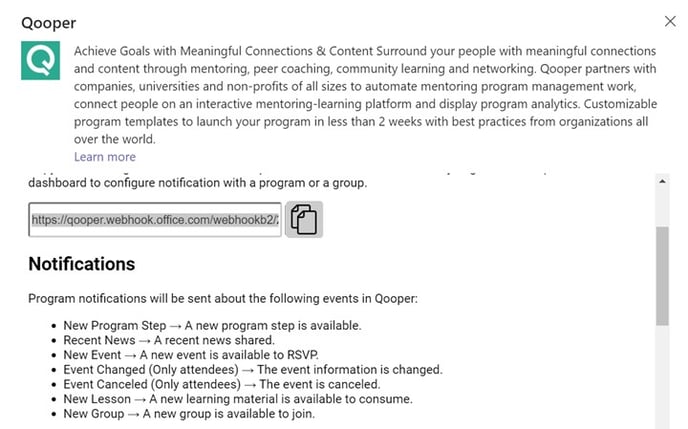
Step 9: Click on the “Save” button.
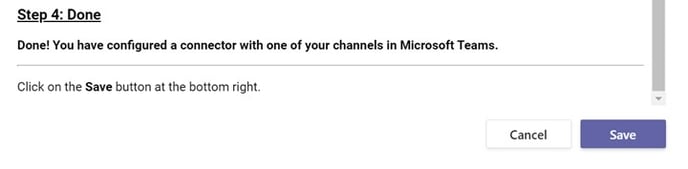 Step 10: Go back to Qooper program and click on “Add configuration”: Choose the team and channel in Teams you want to configure and then paste the Webhook URL you copied from Teams, click on Submit, and you are done:
Step 10: Go back to Qooper program and click on “Add configuration”: Choose the team and channel in Teams you want to configure and then paste the Webhook URL you copied from Teams, click on Submit, and you are done: