Welcome to Qooper's Matching Section! Here's a breakdown of each tab and its functionalities to help you efficiently manage your mentoring or networking program from the admin dashboard.
![]()
View Matching Algorithm Suggestions:
Access Bulk Suggest Settings for 1:1 or Group Matching for optimized matching experiences.
Matched:
Users are matched with their mentors/mentees and appear under this column.
- Admins can hover over mentees/mentors listed to quickly view their names and status. Clicking on a user's name grants access to their profile.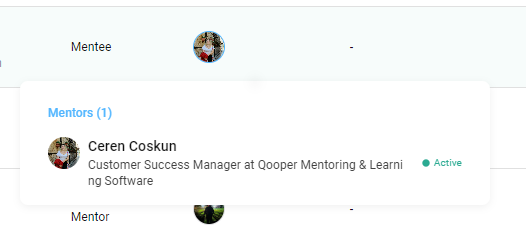
- Additionally, admins can hover over a user's feedback to see the number of feedback entries received and given, along with the total rating.
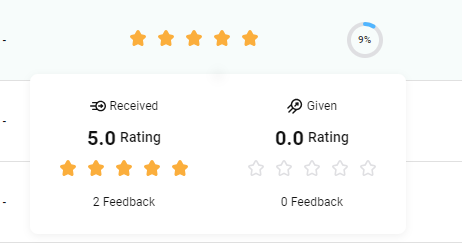
- Moreover, hovering under the progress tab allows admins to observe badge progress for the related user.
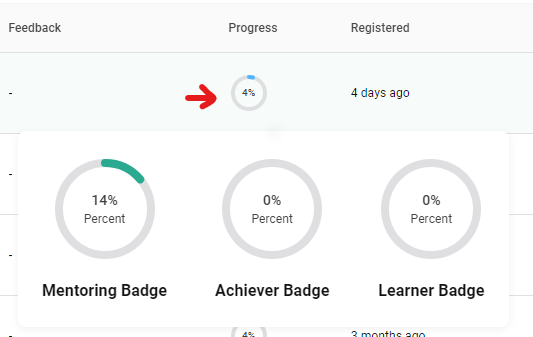
Unmatched:
In this section, users who have completed their profile form questions await matching. Once their profiles are complete, they'll transition from pending to unmatched, ready for pairing.
Duration Completed:
Users whose connection time has expired are listed here. You can adjust the duration time by clicking "Configure" under the "Mentoring Agreement" tab, located in the "Program" section on the admin dashboard, to tailor it to your program's needs.
Pending:
Participants who've joined but haven't completed their profile forms yet are shown here. Additionally, users who are imported but haven't signed in will also appear under this tab.
Deactivated:
Showing mentees and mentors terminated from accessing the program.
Search:
Effortlessly find participants by name, surname, summary, current position, organization, and more. Simply press enter after entering your search criteria to find your matches.
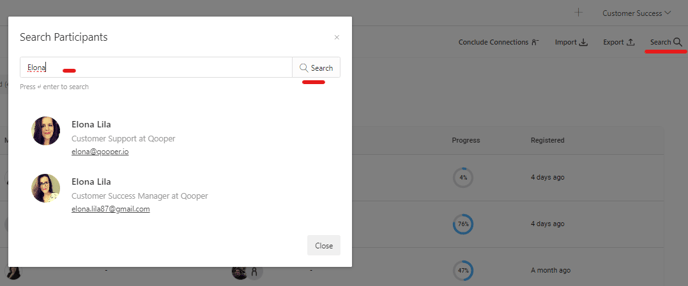
Conclude Connections:
Bulk conclude matches under the Duration Completed tab with ease. Matches will then transition back to the Unmatched tab for potential re-matching.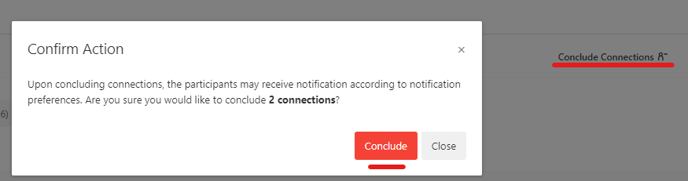
Import:
For details on importing users, refer to the "Master Import Guide" article for step-by-step instructions.
Export:
Admins can export participant reporting data, including meetings, durations, skill gaps, goals, etc. Dive into detailed activities of each individual with the export document.
Navigating the Matching Section in Qooper is now easier than ever. If you have any further questions, refer to our comprehensive knowledge base or reach out to our support team for assistance.
