The Matching section in Qooper’s admin dashboard helps program administrators and CSMs manage participants throughout the matching lifecycle.
In this guide, you’ll find a simple overview of what each tab under the Matching section means and how it’s used.
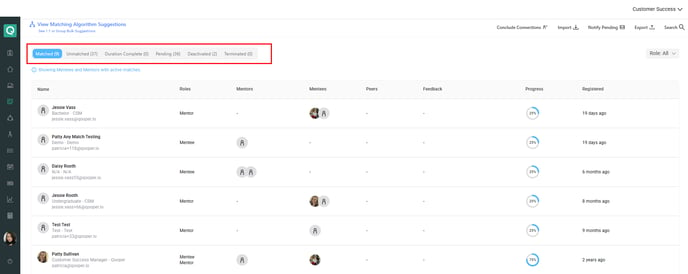
Below are the tabs you’ll find under the Matching section and what each represents:
Matched
Displays participants who are actively matched with a mentor or mentee in the program.
Match Requests
Shows any pending match requests waiting to be confirmed by one or both participants.
Requests remain here until they are approved, declined, or manually assigned by an admin
Unmatched
Lists participants who have completed their onboarding but have not yet been matched in the program.
Duration Complete
Displays matches whose mentorship duration has ended based on the program’s settings.
To learn how to conclude all matches under this tab, refer to:
How to Unmatch Expired Users
Pending
Shows participants in either Incomplete or Imported status:
-
Incomplete: The user created an account but hasn’t finished their profile form.
-
Imported: The user was added by an admin but hasn’t signed up or logged in yet.
Once their profiles are active, these users automatically move to the Unmatched tab.
Deactivated
Lists participants who are Not Eligible or Deactivated:
-
Not Eligible: The user is inactive for the current program.
-
Deactivated: The user cannot access the platform unless reactivated by the program manager.
Their accounts remain in the system but are excluded from matching activities (e.g., bulk suggest, self-matching). Admins can reactivate these users at any time.
Terminated
Displays participants who have been deactivated through an HRIS integration.
Tip for Admins & CSMs
Use these tabs and participant statuses together to easily track progress throughout the mentorship lifecycle from onboarding, to active matching, to program completion.
