This knowledge base article explains the steps to unmatch users who have completed their duration in Qooper, either individually or in bulk.
Bulk Unmatching of "Duration Complete" Users
1. Access the Matching Section:
Navigate to the Matching section from your Qooper dashboard.
2. Locate the "Conclude Connections" Button:
Find and click on the "Conclude Connections" button.
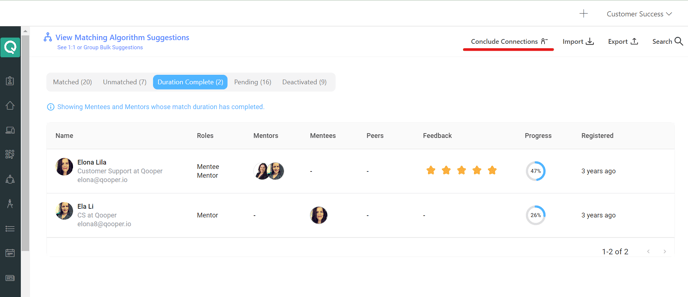
3. Unmatch All "Duration Complete" Participants:
After clicking "Conclude Connections," a prompt will appear. Click on the "Conclude" button in the prompt.
This will unmatch all users whose duration has been completed.
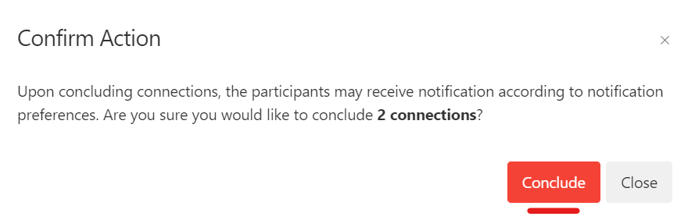
Unmatching "Duration Completed" Users Individually:
- Access the "Duration Completed" Tab:
- Identify Users with Completed Match Durations:
- Go to the "Duration Completed" tab where profiles with completed connections are displayed.
- Hover over the profiles to see connections marked in gray, indicating "Duration Completed," as illustrated in the image below.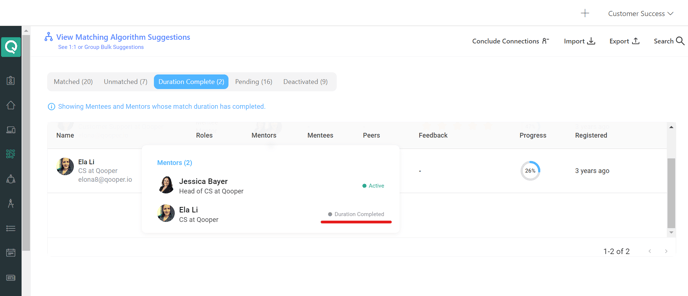
- Click on the profile of the participant whose connection has been completed.
- Click on the minus (-) icon next to their connection to initiate unmatching.
- Confirm the unmatch action when prompted to complete the process.
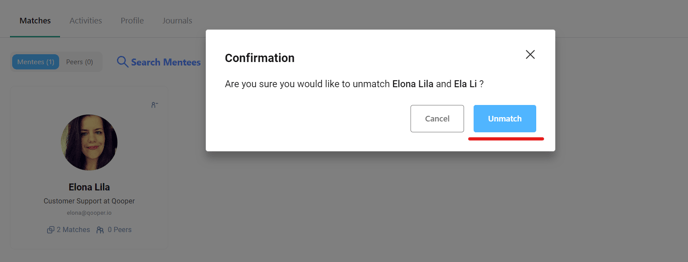
Congratulations! You now know how to unmatch "matched(completed)" users in Qooper, both individually and in bulk. By keeping your matches updated, you can ensure a more accurate and efficient mentoring experience. If you have any further questions or need additional assistance, please reach out to our support team.
