Learn how to send new connection requests to mentors or mentees, and how to accept or decline requests in Qooper.
Sending a New Connection Request
-
Sign in to your account
-
Go to mentoring.qooper.io and log in with your credentials.
(Insert screenshot here)
-
-
Go to the Mentoring tab
-
From the top menu, click on Mentoring.
- click on "Find Now"
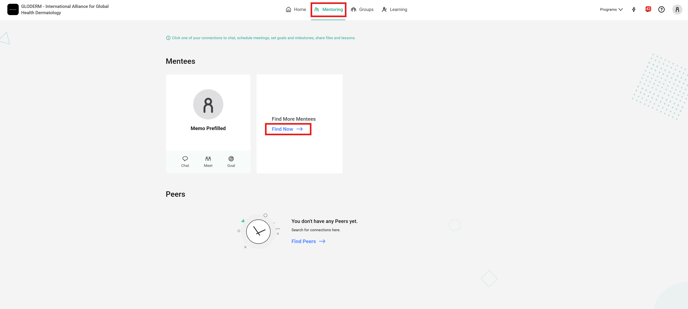
-
-
Find a mentor or mentee
-
Use the search bar to look for someone specific, or choose from the Suggested list.
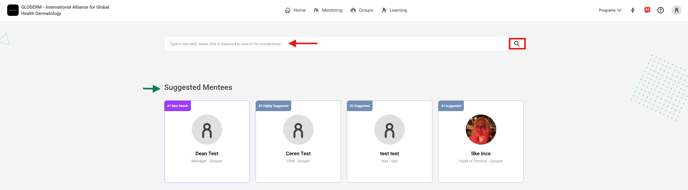
-
-
Send a connection request
-
Click on their profile.
-
At the top-right, click Send Connection Request.
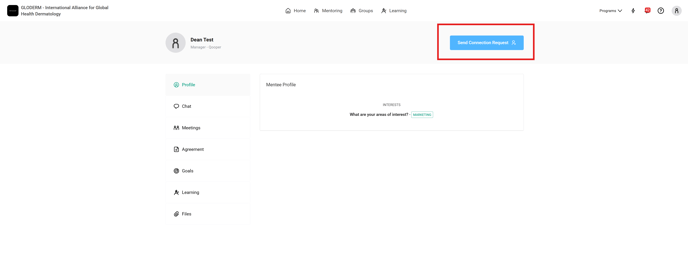
-
Responding to a Connection Request
When someone sends you a request, you’ll receive an email notification.
-
Open the email
-
Look for the connection request email and click Respond to Request.
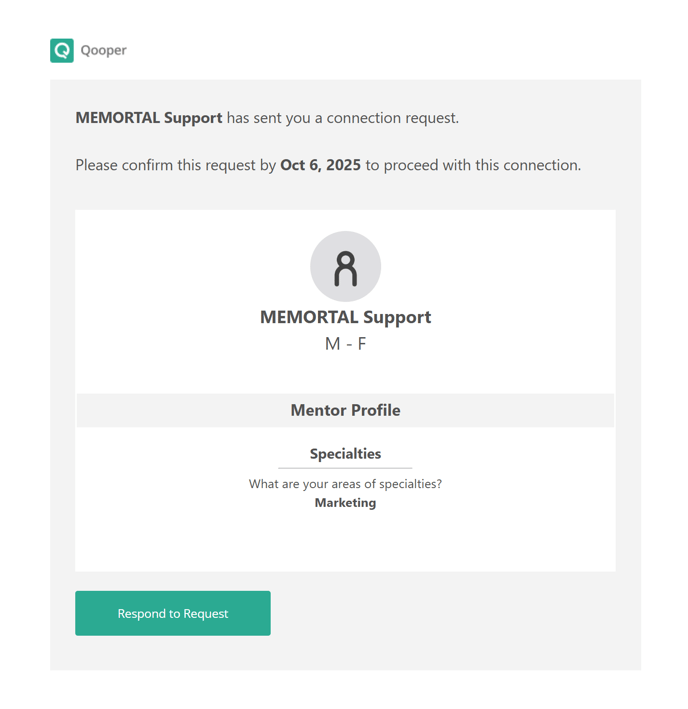
-
-
View the Connection Request page
-
You’ll be directed to a page where you can either accept or decline the request.
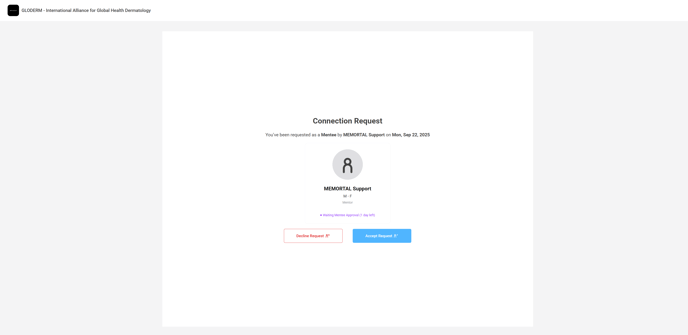
-
-
Declining a request
-
Option 1: Type a short reason, then click Send Reason.
-
Option 2: Decline without leaving a comment by clicking Skip.
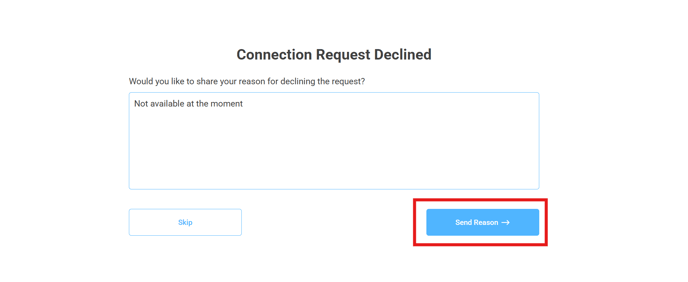
-
-
Accepting a request
-
Click Accept Request to confirm the connection.
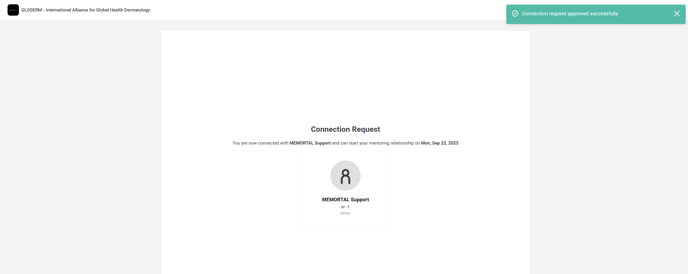
-
Best Practice
-
Review the profile of the mentor or mentee before accepting to ensure a good fit.
-
If you decline, adding a reason helps the other person understand and improves transparency.
Troubleshooting
-
Didn’t get the email? Check your spam/junk folder or log in directly at mentoring.qooper.io to see pending requests.
-
Button not showing up? Refresh your browser and ensure you’re on the correct profile page.
