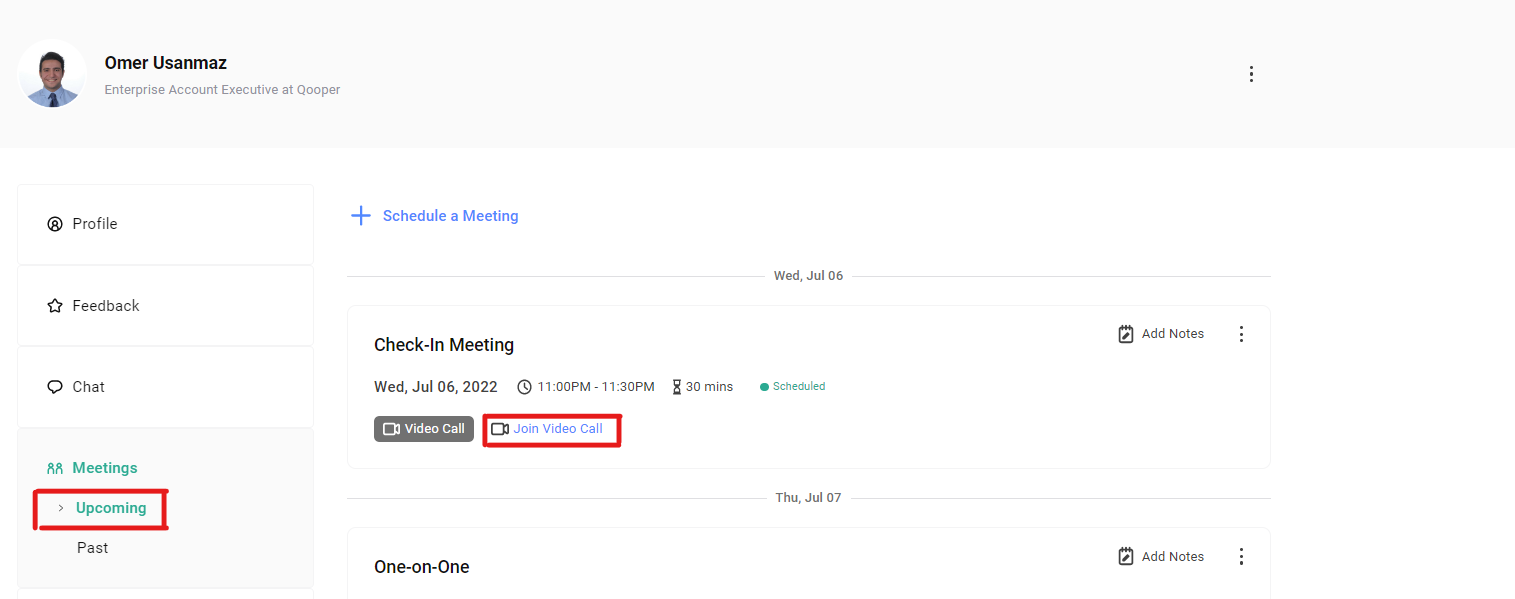🎥 Watch this video guide for a quick walkthrough on scheduling meetings.
- Select the "Mentoring" tab on the top bar.
- Choose the connection with whom you want to set up a meeting.

- On your connection's profile page, find the "Meetings" tab
- Click on the "Schedule a Meeting" button

Fill in the fields in the drop-down form to schedule a meeting;
- Enter the meeting title.
- Select the date, duration of the meeting, and start time.
- Add your video call link. (Zoom, Google Meet, and Others)
- Pick your meeting topic from the Topics section dropdown menu by clicking on the "+Add" button.

About the "Notes & Agendas" section (Optional):
The notes and agendas you enter while scheduling a meeting will automatically be included in the calendar invite for the meeting.
- After filling out the form, click on the "Submit" button to schedule a meeting.
- Important note on scheduling In-Person Meeting: You can schedule an in-person meeting by choosing "In-Person" as the meeting type and choosing your location from the "location" field. (your location will appear in the drop-down after you type it, please pick it from the list)
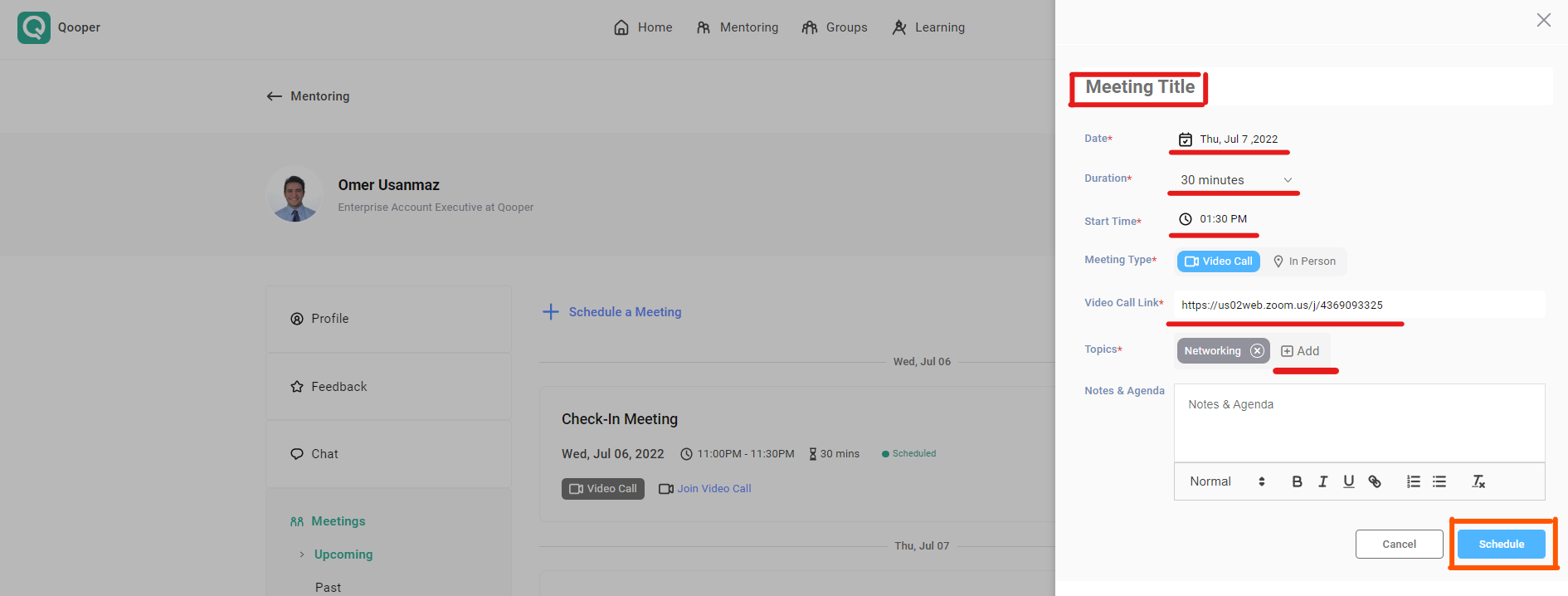
Now your meeting is created.
- Your connection will receive an email notification.
You can add your meeting to your Google Calendar, Outlook Calendar, or Apple.
***Your meeting notes will not be transferred***
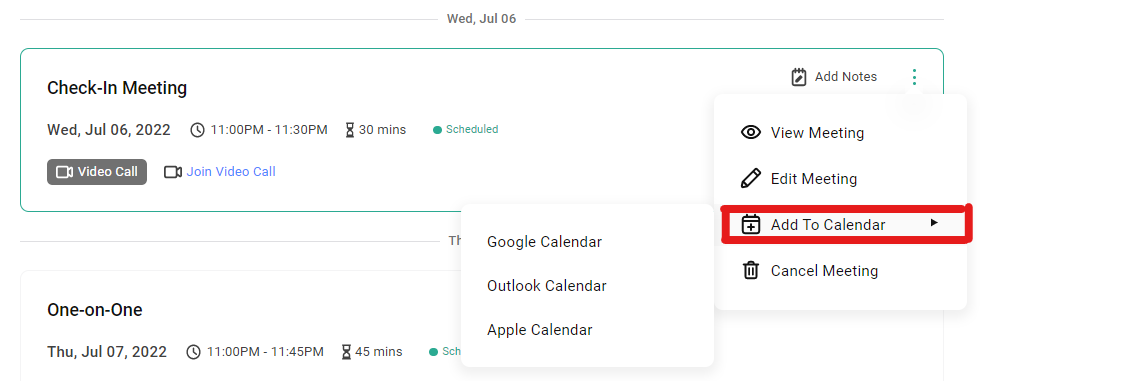
How To Run Virtual Meeting With Your Connection?
You can access your scheduled video call from the profile page of your match in the "Upcoming" tab under the "Meetings" section. Start your meeting by clicking on the "Join Video Call" button.