Admins can activate the "Multiple User Profiles" feature in the program section, allowing participants to have both mentee and mentor profiles under a single account.
Sometimes participants accidentally use the wrong sign-up link and sign up for the wrong role, or activate their second account by mistake. In such cases, admins can change the user's role or remove their secondary role.
To remove the mentee or mentor role from a participant's profile, please follow the steps below:
- Go to the "Matching" section.
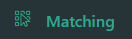
- Under the "Search" tab, find the participant whose additional role you want to remove.

- Access the "profile" tab.
- Locate the secondary role you wish to remove.
- Click on the "Remove Role" button.
- To confirm the action, click the second "Remove Role" button highlighted in red.

By following these steps, you can easily remove a participant's additional role from their account.
Please note that if an existing role is removed and a new role is designated to a participant, the participant will need to answer profile form questions related to their newly assigned role.
