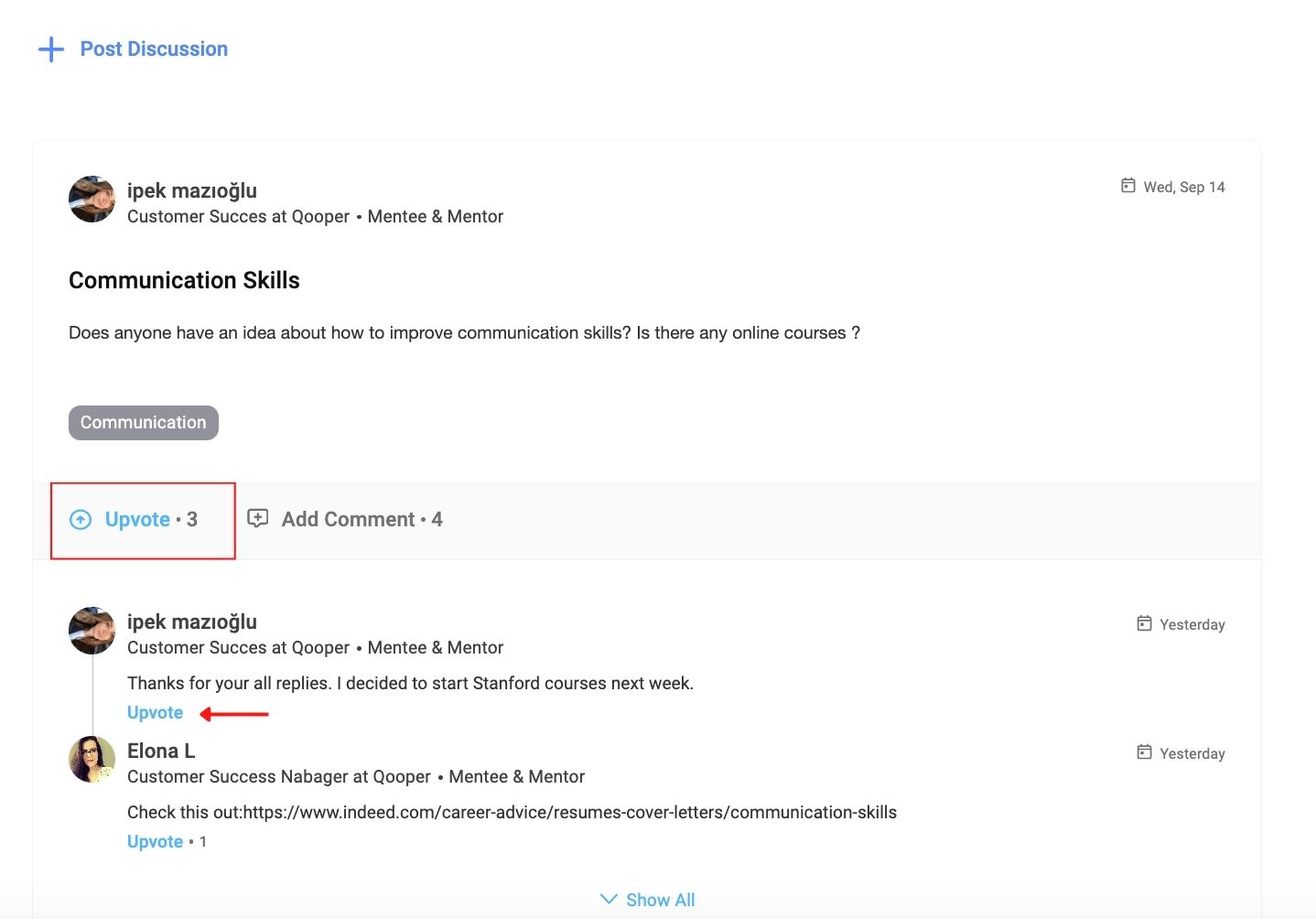Mentors and mentees are able to post a discussion topic in a group.
1. Log in to the Qooper Website.
2. Navigate to the "Groups"  section from the top bar menu.
section from the top bar menu.
3. Select the Group where you want to post a discussion and click on it.
4. On the related group's page, click the "Discussions" tab and click on the "Post Discussion" button to create a new discussion for the group.
5. Fill out the required fields for your discussion:
Title, Topic, Description and Attachment (optional)
8. Select "Post" at the bottom to save your discussion and invite the other Group members.
How to Upload Attachments While Creating Discussion Post
- While you are on the Post Discussion Creation Page, Click on "Add File" to initiate the attachment upload process.

You have two options for uploading your file:
- Drag and drop your file directly into the designated area.
- Alternatively, click on the blue file icon to browse and select your file from your computer.
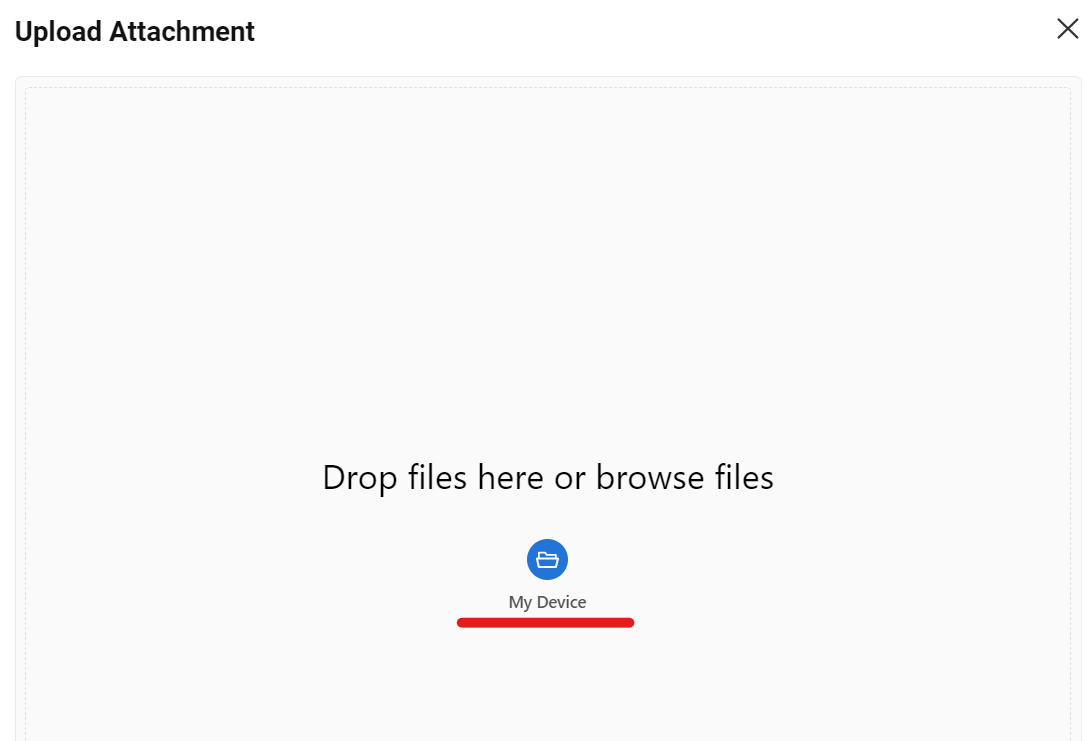

How to post a comment for a discussion in a group?
Mentors and mentees are able to post a comment on a discussion topic within a group.
1. Log in to the Qooper Website.
2. Navigate to the "Groups"  section from the top bar menu.
section from the top bar menu.
3. Find the Group where you want to comment on a discussion topic and click on it.
4. Select the "Discussions" tab and select the discussion you want to post a comment to.
5. Click on "Comment" to type down your comment.
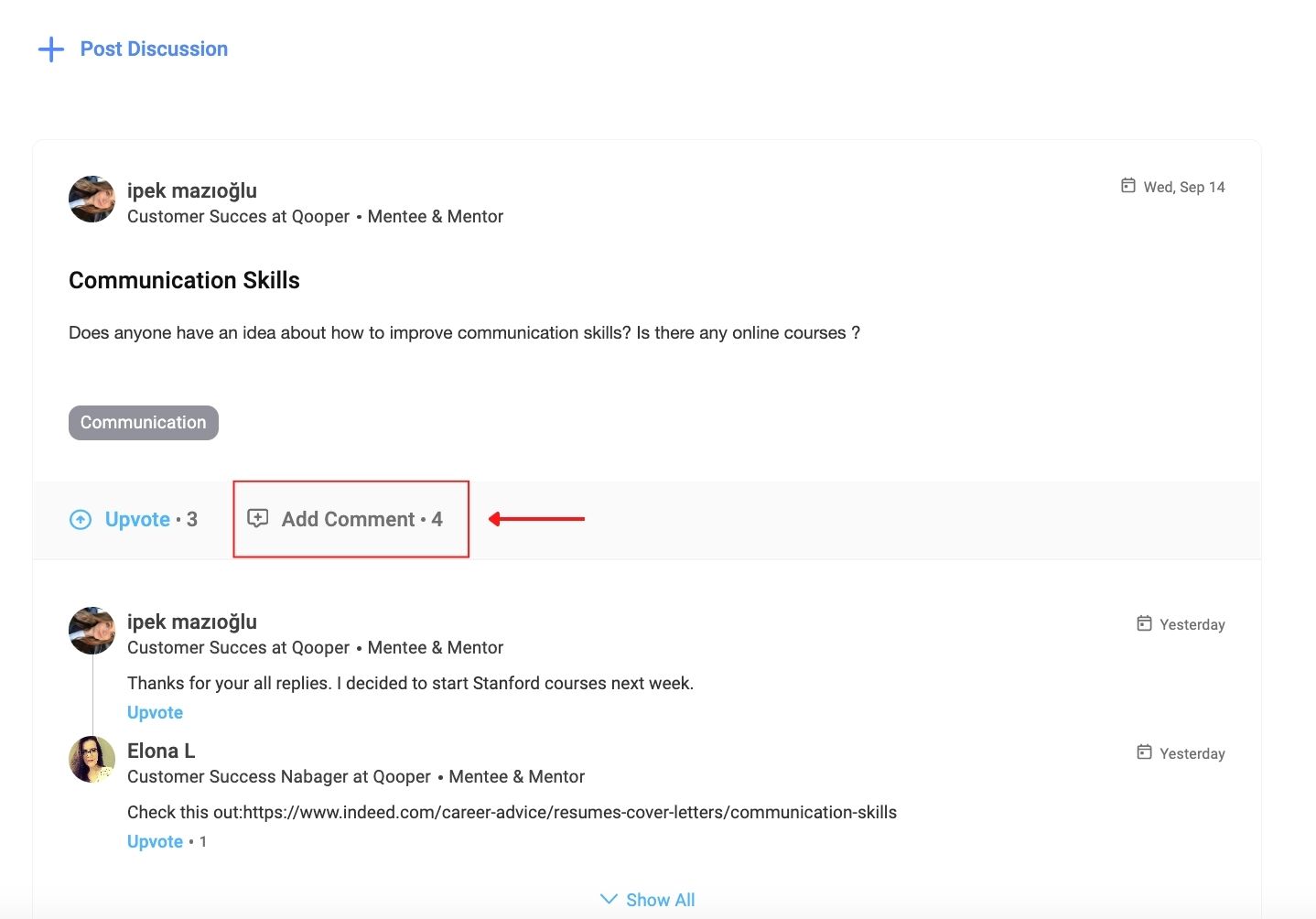
6. Do not forget to click the "Submit" button to save the comment.
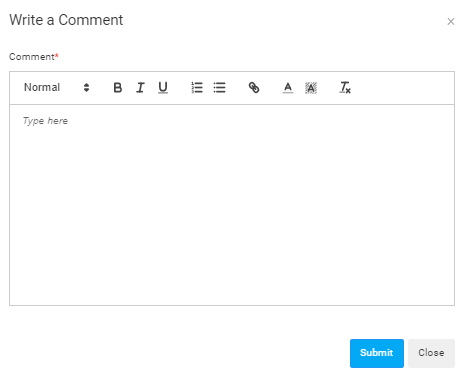
7. To upvote a comment, click on the "Upvote" button.