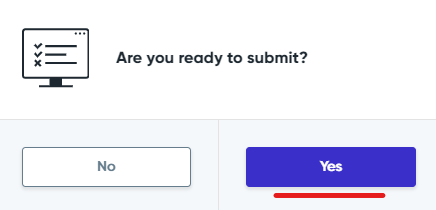If you're looking to import Mentor Connection Limits into your participants accounts, follow these simple steps:
1. Sign in to Your Admin Dashboard
Navigate to platform.qooper.io and sign in using your credentials to access the admin dashboard.
2. Access the Matching Section
Once signed in, locate the "Matching" section within the dashboard.3. Initiate Import
In the Matching section, find the "Import" button and click on it to start the import process.4. Configure Import Users
After clicking on the import button, a pop-up window titled "Import Users Configure" will appear. Here, do the following:
- Choose "Mentor" as the participant role.
- Toggle on "Overwrite Participant" (and toggle off any other options if they are enabled).
- Click on the "Next" button to proceed.
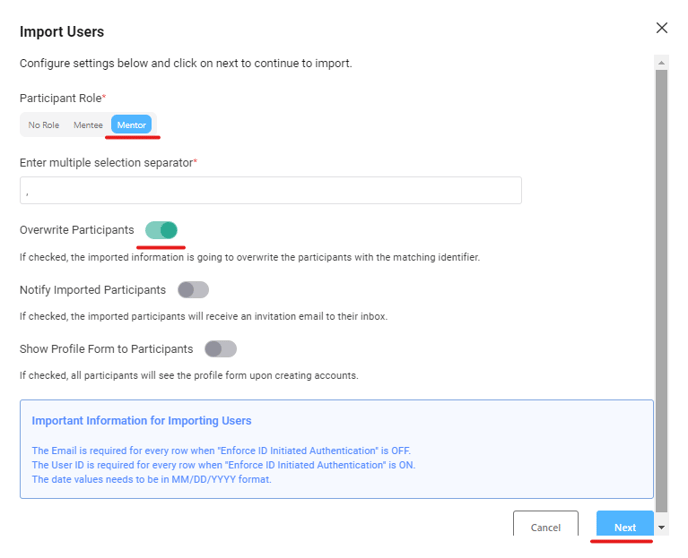
5. Prepare Excel Sheet
Meanwhile, prepare an Excel sheet following these guidelines:- Ensure the first headers include: email, first name, last name, and mentor connection limit.
- Enter your email and the participants' first and last names, along with the desired connection limit.
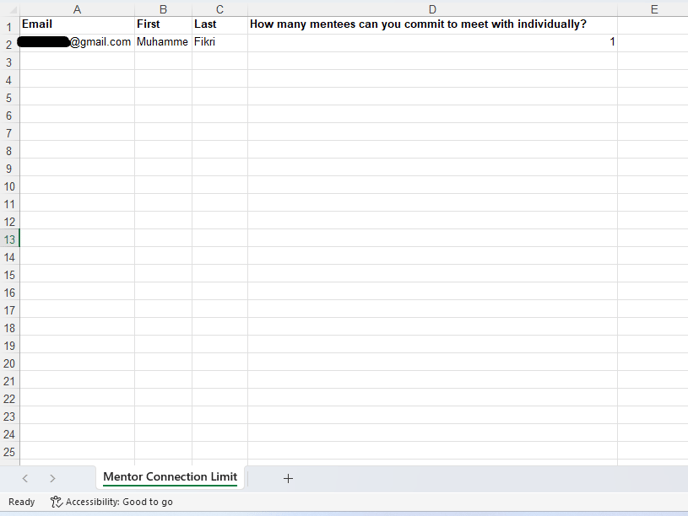
6. Save and Prepare for Upload
Once your Excel file is ready, save it and prepare to upload it to the platform.7. Upload Data from File
Back in the Qooper platform, click on "Upload Data from File" (this option will appear after clicking "Next" on the Import Users Configure page).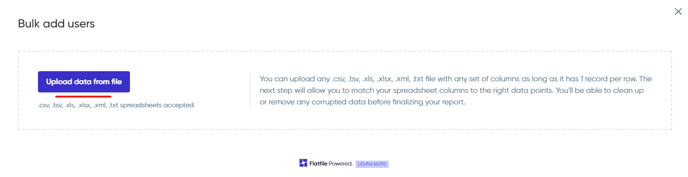
8. Select File and Continue
Choose the Excel file you prepared earlier for import. Make sure to select the correct sheet if there are multiple sheets, and then click "Continue" to proceed.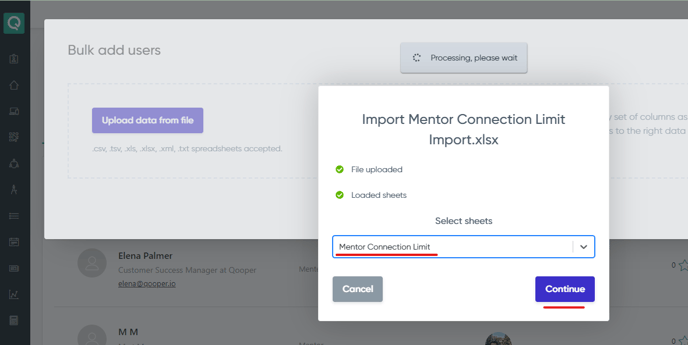
9. Confirm Mapping
On the next page, confirm the mapping for the following fields: email, first name, last name, and mentor connection limit. If your header for the connection limit is different, simply click on the down arrow next to it and map it with "Mentor Connection Limit". Once everything is mapped correctly, click on "Review".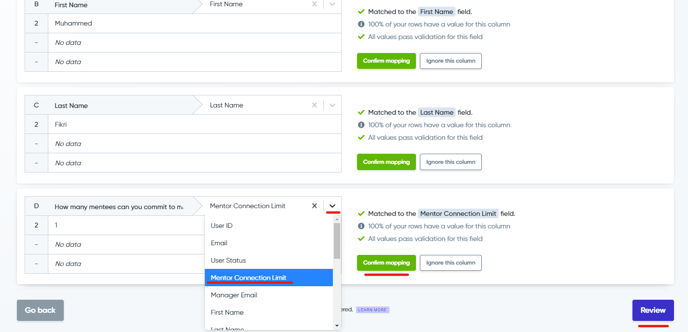
10. Review Data
Check the imported data on the review page. Ensure that all information is accurate and matches your expectations.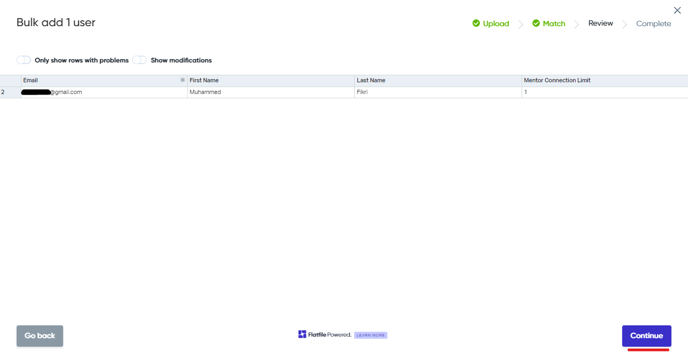
11. Submit Import
If everything looks correct, click on "Continue", and then on "Submit" to initiate the import process for your mentor connection limits.