Admins can create test accounts to understand the mentor/mentee perspective on the Qooper platform.
To set up your mentor or mentee test accounts, follow these steps using your program’s deep links:
Step 1: Log in to Your Admin Dashboard
- Go to platform.qooper.io and log in to your admin dashboard.
Step 2: Access Deep Links
- On the dashboard, click the Materials tab on the left side.
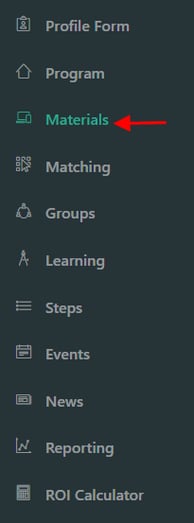
- Under the Web Platform section, you’ll find deep links for both Mentee and Mentor.
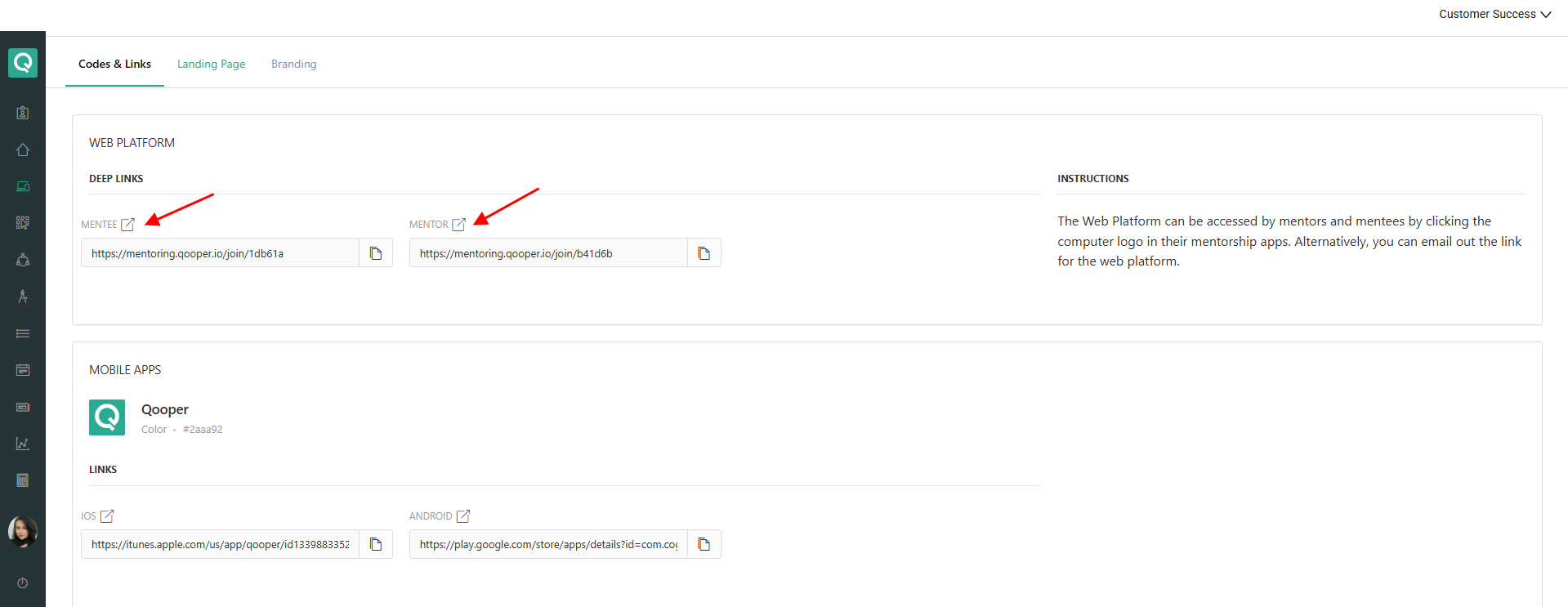
Step 3: Copy Deep Links
- Click the "Copy" button next to the deep links.

Step 4: Share the Deep Links
- Share these deep links with admins who will join your program as test users.
Creating a Test Account Using the Deep Link
Step 1: Click on the Deep Link
- Use the Mentee or Mentor deep link provided by your program manager.
Step 2: Create an Account
- You’ll be taken to the Create an Account page. Follow the on-screen instructions.
Step 3: Set Up Your Test Account
- Use your email address with a "1" or "2" added after your name. For example, if your email is
muhammed@qooper.io, create test accounts withmuhammed1@qooper.ioandmuhammed2@qooper.io. - Set your password as Test1234

Note: Since these are non-existent emails, you won’t be able to reset the password. Be sure to remember it.
Logging In to Your Test Account
Step 1: Go to the Login Page
- Visit mentoring.qooper.io.
Step 2: Enter Your Credentials
- Enter your email and password to log in.

Deleting Your Test Account
For instructions on how to delete your test account, please visit How to Delete Your Account on Qooper.
