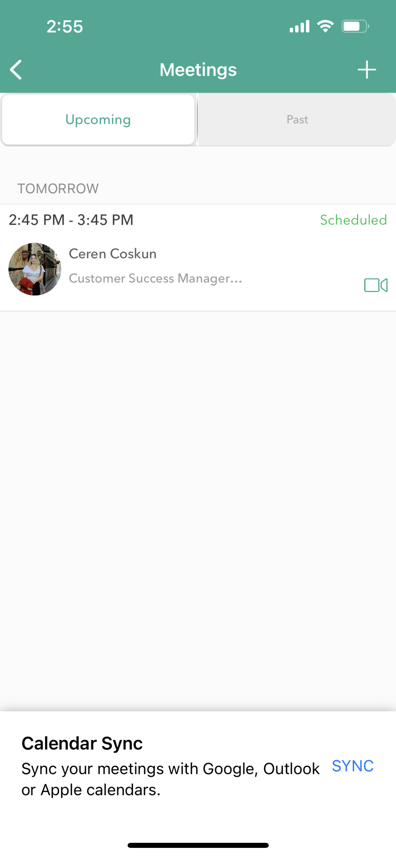This article will teach you how to schedule a future meeting in the Qooper Mobile App.
When you first login to the Qooper app you will be brought to the Mentoring Tab which will list all of your connections. To schedule a meeting with one of your connections click the "Meetings" icon by their name.
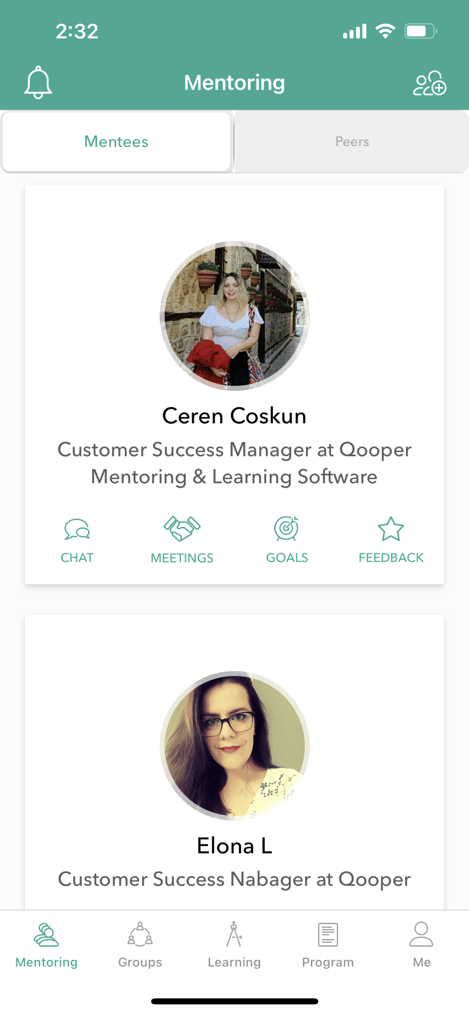
On the next screen click the "+" icon in the upper right hand corner to create a new meeting.
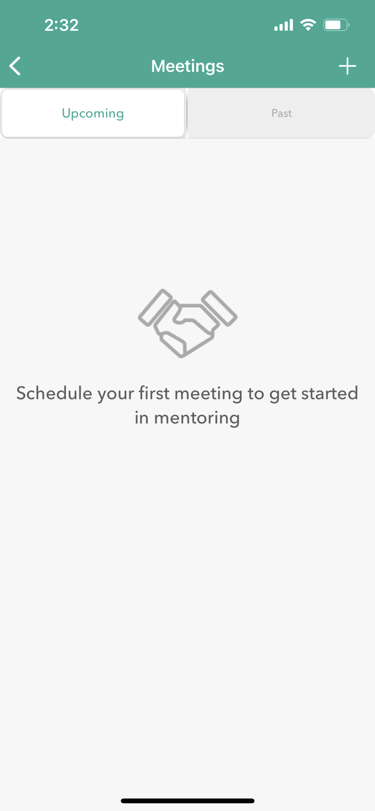
From here select from the top navigation bar whether you'd like to schedule a Video Call or an In Person call.

Give the meeting a title.
For a Video Meeting you will be required to input a video call link.
For an In Person Meeting you will need to put the location of where you are meeting.
Select your date and start-time and end-time.
You are also required to add topics for what this meeting will be about from the list. Make sure to select all topics that are applicable to this meeting.
In the description box you can take write an agenda or a description of what the call will be about.
When you have finished all the required steps the "Schedule" button in the upper right had corner will turn white. Click on "Schedule" to complete setting up your meeting.
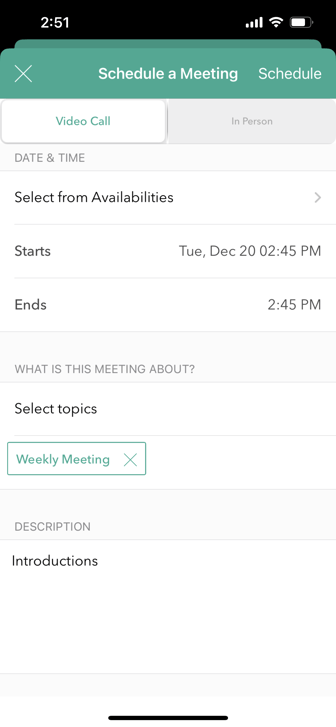
When you have done this successfully your meeting will appear under the "Upcoming" section.