Admins can import their users into their program by using the "import" function on the admin dashboard.
Please follow the steps below to see how you can import users into your program;
- Log in to your admin dashboard by clicking the link below.
https://platform.qooper.io/signIn - Select "matching" section from the drop-down menu on the left-hand side.
- Find the "Import" button under the "matching" section and click on it.

- Click on "Import," and then the "Import Settings" window will pop up.
- First, select your participant role.
- ***Please note that you can't import mentees and mentors simultaneously. Admins need to upload separate import files for each or put mentees and mentors into a separate sheet under the same excel and choose the intended sheet while uploading your import file.
-
About the "No Role" option: When uploading participants with this option using only their names and emails, they will be prompted to select their roles when creating an account on mentoring.qooper.io.
- *** Use the "Overwrite Participants" option if the additional import files you will upload in the future contain the same people.
- Click "Notify Imported Participants" so that imported users will receive notification emails.
- Click next to get to the "Upload data from file" stage.

- Please take a look at the sample import excel sheet below before uploading your import file.
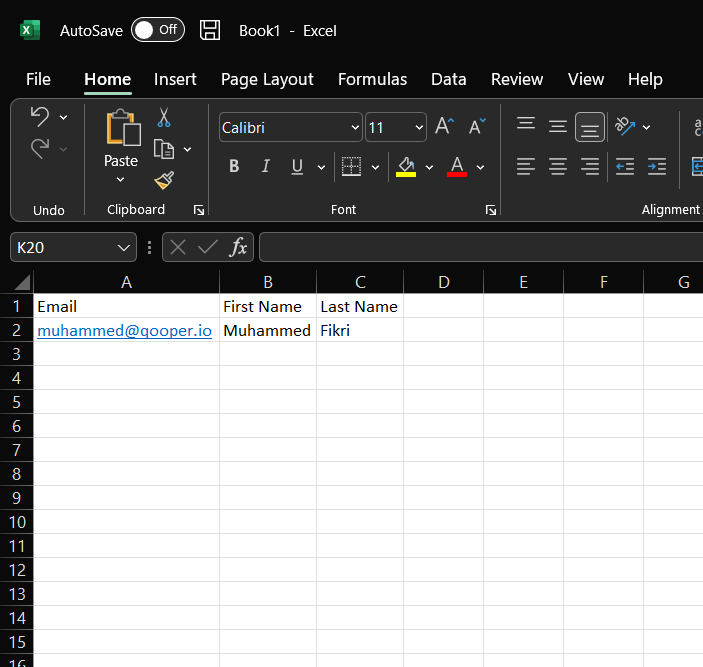
- As shown in the picture above, the first row will be the header and the first column will contain the email.
- You can keep adding the participants in the excel sheet down in the same order.
- After adding all the participants, save your file.
- Now your "import" file is ready to upload. Let's get back to the "Import Participants" screen and click on the "Upload file" button.

- Make sure all the fields in your import data match and click on "continue" once you are ready to proceed.

- On the last "review" screen, check the accuracy of your information for the last time, and then click "Submit" to finalize import.

