Learn how admins can view participant feedback in Qooper via the Matching profile and Reporting tab, including ratings and tags.
How Admins Review Participant Feedback
Admins can monitor participant engagement and feedback in two main ways:
-
Individually: Review feedback directly from each participant’s profile.
-
Program-wide: Access overall feedback insights from the Reporting tab.
This article explains both approaches step-by-step.
Reviewing Individual Feedback in a Participant Profile
Use this method to view detailed feedback that a participant has given or received.
Steps to View Feedback:
-
Sign in to your admin account at https://platform.qooper.io.
-
From the left-hand menu, select Matching.
-
Open the participant profile you want to review.
-
On the profile page, click Activities.
-
Scroll down to locate the Feedback section.
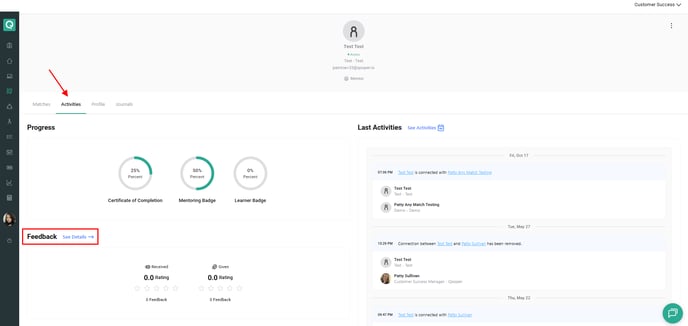
Feedback Section Overview:
-
Received Feedback: Displays feedback a participant has received from their mentors or mentees.
-
Given Feedback: Shows feedback the participant has provided to others, including ratings and the total number of feedback submissions.
Reviewing Feedback via the Reporting Tab
Use the Reporting tab to view all feedback across the program, including who gave feedback to whom.
Steps:
-
From the left-hand menu, click Reporting.
-
On the Reporting page, select Activities at the top.
-
Within the Activities section, click Feedback.
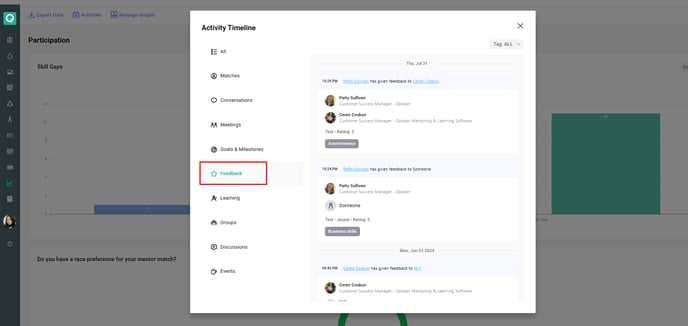
Here you can view:
-
Ratings provided in each feedback.
-
Tags associated with feedback submissions.
-
Who provided feedback to whom (e.g., mentee → mentor, mentor → mentee).
Tip:
Use the Reporting view to identify overall engagement trends, while the individual profile view helps you focus on specific participant experiences.
