Depending on your program settings, either Outlook or Google Calendar integration will be available. Follow these steps to enable the integration and streamline group meeting and event scheduling.
Step 1: Enable Your Calendar Integration
-
Access Integrations
-
Locate the integration button on the platform (represented by a lightning icon) and click on it.
-
-
Select Your Calendar
-
Choose either the Outlook or Google Calendar logo, based on your program settings.
-
-
Connect Your Account
-
Sign in using your email and password to complete the integration process.

-
Step 2: Create a Group Meeting or Event
Once your integration is set up, follow these steps to create a group meeting or event:
-
Go to Groups
-
Navigate to the Groups section in the platform.
-
-
Find Your Group
-
Select the group where you want to schedule a meeting or event.
-
-
Access Meetings/Events
-
Click on the "Meetings/Events" tab.
-
-
Create a Group Meeting/Event
-
Click the "Create Group Meeting/Event" button.

-
-
Enter Meeting/Event Details
-
Add a title.
-
Upload an event cover image (optional).
-
Select the start and end date and time.
-
Provide an event description.
-
Click "Create."
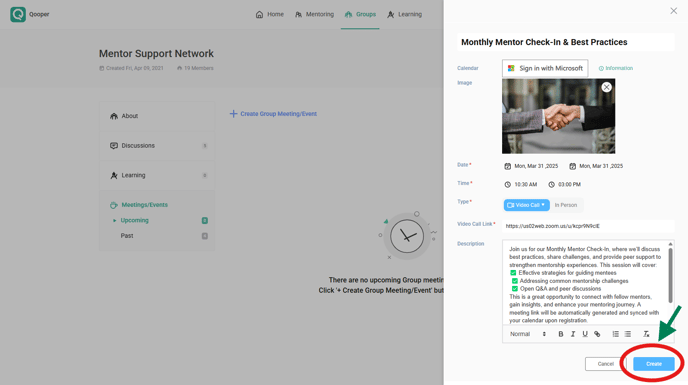
-
Benefits of Group Meeting/Event Integration
-
Automatic Meeting Link Generation – A meeting link is created and shared instantly.
-
Seamless Calendar Syncing – Scheduled events automatically sync with integrated Outlook or Google Calendars.
-
Enhanced Organization – Easily track and manage group meetings within your calendar.
Enjoy hassle-free group scheduling with seamless calendar integration!
